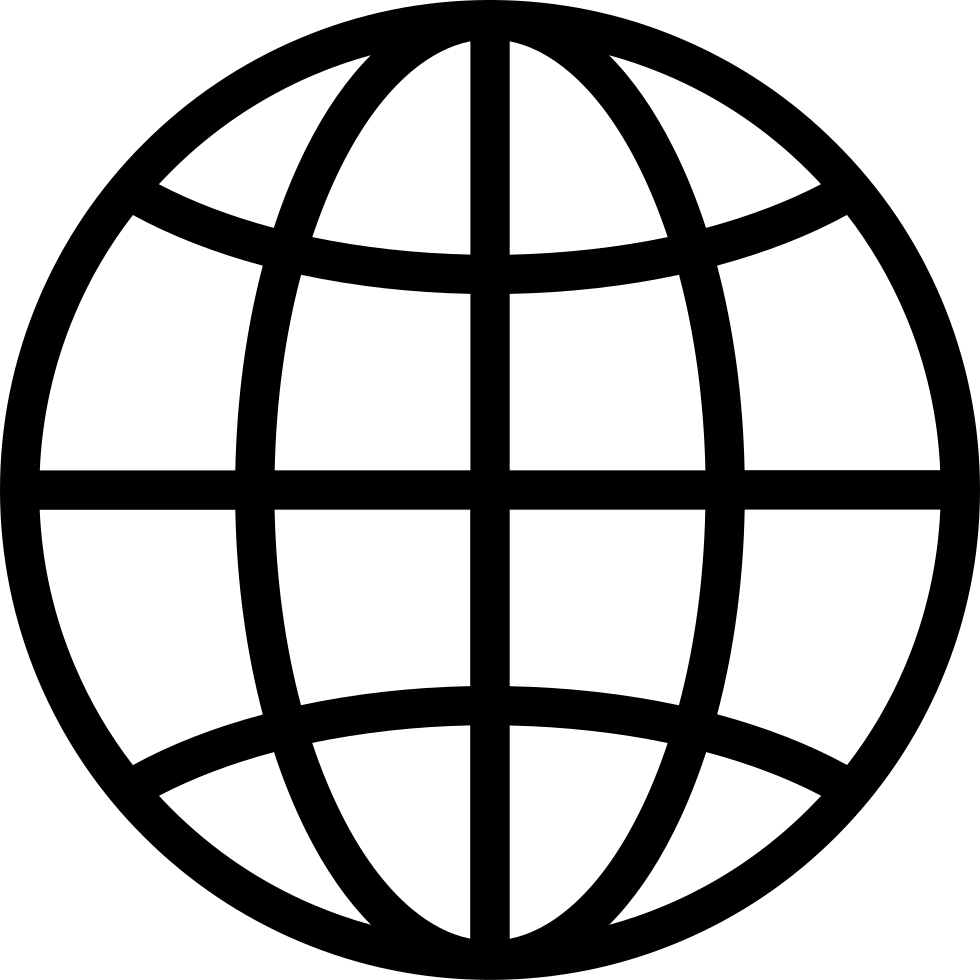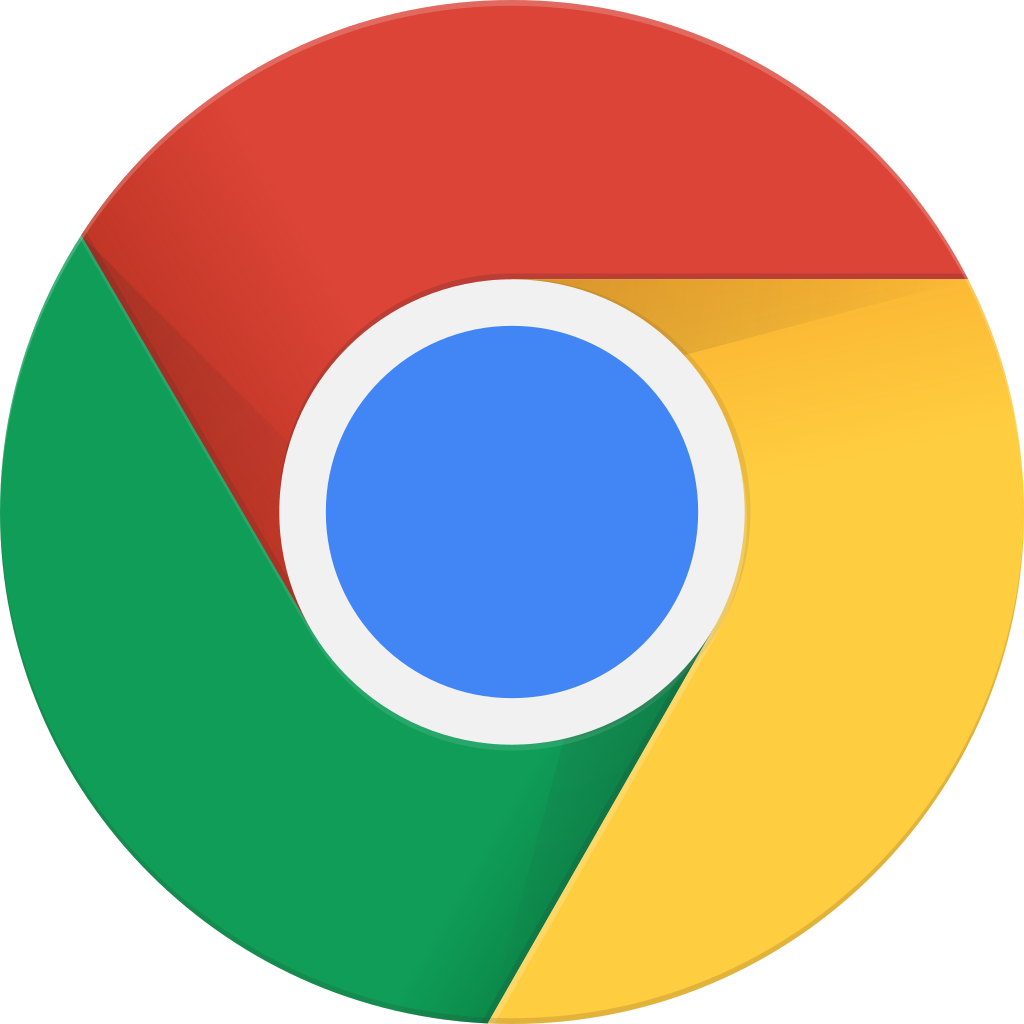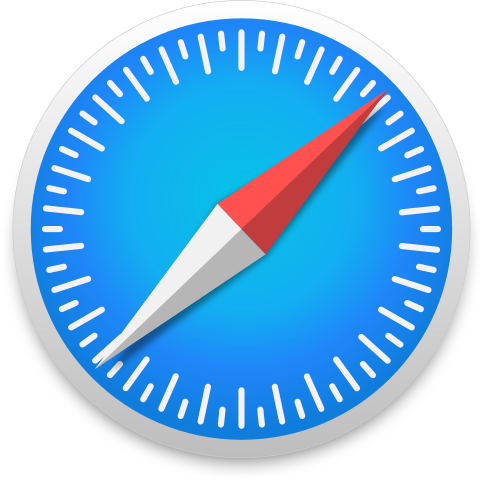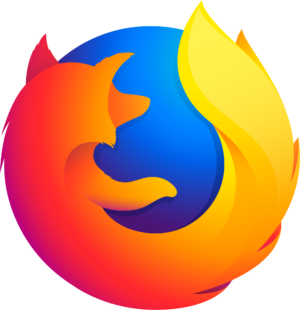Player FM ऐप के साथ ऑफ़लाइन जाएं!
HPR4231: Duplicating Multiple USB Flash Drives with DD and Tmux on FreeBSD
Fetch error
Hmmm there seems to be a problem fetching this series right now.
Last successful fetch was on October 25, 2024 00:25 (
What now? This series will be checked again in the next day. If you believe it should be working, please verify the publisher's feed link below is valid and includes actual episode links. You can contact support to request the feed be immediately fetched.
Manage episode 446209643 series 44008
Pre-planning and creating your image:
- Create your image with your preferred disk image creation tool. I used USB Image Tool to create an image from my "golden master" Windows 11 installation thumb drive A. USB Image Tool: https://www.alexpage.de/usb-image-tool
Prepare your Tmux session on your Linux or BSD-based system.
'tmux new -s $sessionName'to create a new Tmux session window with a session name of your choice.'Ctrl-B-"'to create a horizontal split, putting one pane over the other.'Ctrl-B-%'to create a vertical split, putting one pane next to the other.'Ctrl-B-UpArrow'or'Ctrl-B-DownArrow'to move to the pane you want to split if you split the window with a horizontal line.'Ctrl-B-LeftArrow'or'Ctrl-B-RightArrow'to move to the pane you want to split if you split the window with a vertical line.
Duplicate 4 USB thumb drives from a disk image within your new, split-paned Tmux session:
- CHECK DMESG FOR THE CORRECT DEVICE NAME AND WRITE IT DOWN!!!
- FreeBSD will show dmesg output on TTYv0, or you can use the dmesg command on Linux or BSD. You don't want to end up wiping your system drive!
- Within your Tmux session:
- Pane 1:
'dd if=$diskImageName of=/dev/da0 bs=1M status=progress'to begin imaging USB thumb drive #1. - Pane 2:
'dd if=$diskImageName of=/dev/da1 bs=1M status=progress'to begin imaging USB thumb drive #2. - Pane 3:
'dd if=$diskImageName of=/dev/da2 bs=1M status=progress'to begin imaging USB thumb drive #3. - Pane 4:
'dd if=$diskImageName of=/dev/da3 bs=1M status=progress'to begin imaging USB thumb drive #4. 'Ctrl-B-:'to call the Tmux command prompt, followed by'setw synchronize-panes'to sync the 4 panes to your commands. The primary pane will be highlighted in red, and the secondary panes will copy whatever command it typed into that primary pane.- Hit Enter to begin the process on all 4 panes.
- When the image finishes, you can remove the USB thumbs drives, pop in 4 more, hit the Up arrow on the primary pane to pull up the previous commands on their respective panes, and hit Enter. When in doubt, refer to Step 0!!
- Repeat as needed.
- Pane 1:
If you need to de-synchronize your Tmux panes, just type 'Ctrl-:' to call the Tmux command prompt, followed by 'setw synchronize-panes' to toggle pane synchronization on and off (or you can use the up arrow at the Tmux command prompt to bring up that previously-typed command).
The faster your USB ports and USB thumb drives, the better!
114 एपिसोडस
Fetch error
Hmmm there seems to be a problem fetching this series right now.
Last successful fetch was on October 25, 2024 00:25 (
What now? This series will be checked again in the next day. If you believe it should be working, please verify the publisher's feed link below is valid and includes actual episode links. You can contact support to request the feed be immediately fetched.
Manage episode 446209643 series 44008
Pre-planning and creating your image:
- Create your image with your preferred disk image creation tool. I used USB Image Tool to create an image from my "golden master" Windows 11 installation thumb drive A. USB Image Tool: https://www.alexpage.de/usb-image-tool
Prepare your Tmux session on your Linux or BSD-based system.
'tmux new -s $sessionName'to create a new Tmux session window with a session name of your choice.'Ctrl-B-"'to create a horizontal split, putting one pane over the other.'Ctrl-B-%'to create a vertical split, putting one pane next to the other.'Ctrl-B-UpArrow'or'Ctrl-B-DownArrow'to move to the pane you want to split if you split the window with a horizontal line.'Ctrl-B-LeftArrow'or'Ctrl-B-RightArrow'to move to the pane you want to split if you split the window with a vertical line.
Duplicate 4 USB thumb drives from a disk image within your new, split-paned Tmux session:
- CHECK DMESG FOR THE CORRECT DEVICE NAME AND WRITE IT DOWN!!!
- FreeBSD will show dmesg output on TTYv0, or you can use the dmesg command on Linux or BSD. You don't want to end up wiping your system drive!
- Within your Tmux session:
- Pane 1:
'dd if=$diskImageName of=/dev/da0 bs=1M status=progress'to begin imaging USB thumb drive #1. - Pane 2:
'dd if=$diskImageName of=/dev/da1 bs=1M status=progress'to begin imaging USB thumb drive #2. - Pane 3:
'dd if=$diskImageName of=/dev/da2 bs=1M status=progress'to begin imaging USB thumb drive #3. - Pane 4:
'dd if=$diskImageName of=/dev/da3 bs=1M status=progress'to begin imaging USB thumb drive #4. 'Ctrl-B-:'to call the Tmux command prompt, followed by'setw synchronize-panes'to sync the 4 panes to your commands. The primary pane will be highlighted in red, and the secondary panes will copy whatever command it typed into that primary pane.- Hit Enter to begin the process on all 4 panes.
- When the image finishes, you can remove the USB thumbs drives, pop in 4 more, hit the Up arrow on the primary pane to pull up the previous commands on their respective panes, and hit Enter. When in doubt, refer to Step 0!!
- Repeat as needed.
- Pane 1:
If you need to de-synchronize your Tmux panes, just type 'Ctrl-:' to call the Tmux command prompt, followed by 'setw synchronize-panes' to toggle pane synchronization on and off (or you can use the up arrow at the Tmux command prompt to bring up that previously-typed command).
The faster your USB ports and USB thumb drives, the better!
114 एपिसोडस
सभी एपिसोड
×प्लेयर एफएम में आपका स्वागत है!
प्लेयर एफएम वेब को स्कैन कर रहा है उच्च गुणवत्ता वाले पॉडकास्ट आप के आनंद लेंने के लिए अभी। यह सबसे अच्छा पॉडकास्ट एप्प है और यह Android, iPhone और वेब पर काम करता है। उपकरणों में सदस्यता को सिंक करने के लिए साइनअप करें।